Error Messages
Here you will find information about error messages with instructions on how to resolve them. Use the table of contents on the right to find help for your specific error message.
License Error: Exopen Web Reports is not licensed correctly
You need to register or re-register your Exopen Web Report license. Learn more here.
Connection not found! Error in function
A database connection required by the report you are using is missing or cannot be found.
- Verify that you are logged in and using the correct system database, especially if you have multiple databases.
- If it still doesn't work, or if you are using Exopen without logging in to a system database, you must add the system connection. Learn more here.
Example of the error message when the connection named "Test" cannot be used by the function ExoListLoad in cell D4.
Connection is not working! Error in function
A database connection required by the report you are using is no longer functional.
If you are working from a location other than your office, such as at home, check your VPN connection or network access.
A connection typically consists of four parameters: server, database, account, and password. The most common cause is a password change. Check with your IT department to see if the password or other parameters have changed.
Example of the error message when the connection named "Test" cannot be used by the function ExoListLoad in cell D4.
Register failed: Error in code and/or password
This is usually caused by one of the following reasons:
- You entered an incorrect code or password.
- The code and password are correct but do not match the license type (e.g., using a User code to register a Developer license).
The List Separator Sheet is wrong, please change it under settings.
The list separator is the symbol that separates arguments in an Excel function.
By default, it follows your regional settings in Windows. For example, the list separator for Swedish is a semicolon (;) and for US English, it is a comma (,).
If there is a mismatch between your report and your list separator, you will encounter the following error message:
To resolve this issue:
-
Make sure you are logged out.
-
Go to Admin -> Settings.
-
Adjust the settings for "List Separator" and "List Separator Sheet" to either , or ; and test the report again. If it still doesn't work, try another combination.
You have to add an ExoSystem connection before you can log in.
An ExoSystem connection is a link to your Exopen Report system database, where all information such as users, permissions, and reports are stored.
If you click the login button without a configured connection, you will see the following error message:
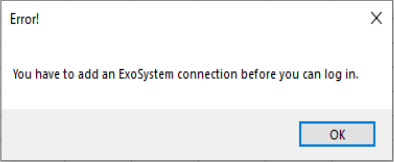
To resolve this issue, configure a connection to a system database. Click here for instructions.
You can't update without Security functions!
This error occurs when your reports are not protected by the ExoProtect function:
There are two possible solutions, depending on whether you use Exopen Report with or without a system database. The most common setup involves using a system database.
The security feature should be disabled cautiously, as it prevents unauthorized database queries from being executed.
Solution with a system database
When using a system database, you can configure user-level permissions to allow ignoring security functions.
-
Log in with an account that has the Admin role.
-
Navigate to user settings.
-
Edit the desired user and check the option for "Ignore Exoprotect."
Solution without a system database
-
Enter Local Admin Mode.
-
Go to settings and check the option for "Ignore ExoProtect."