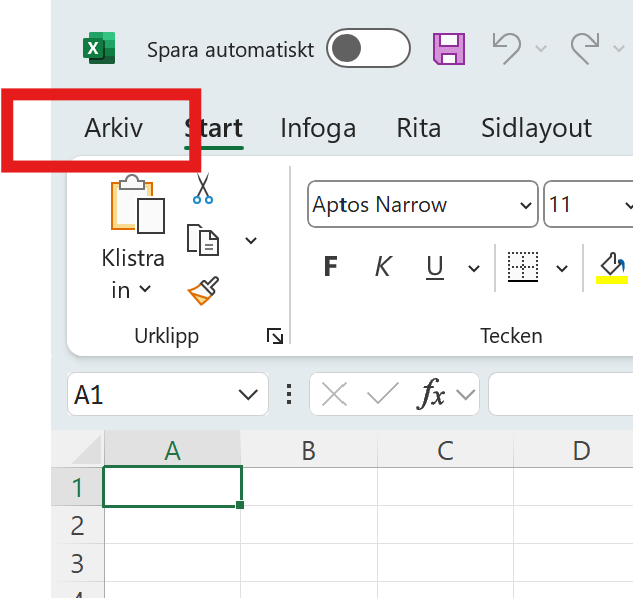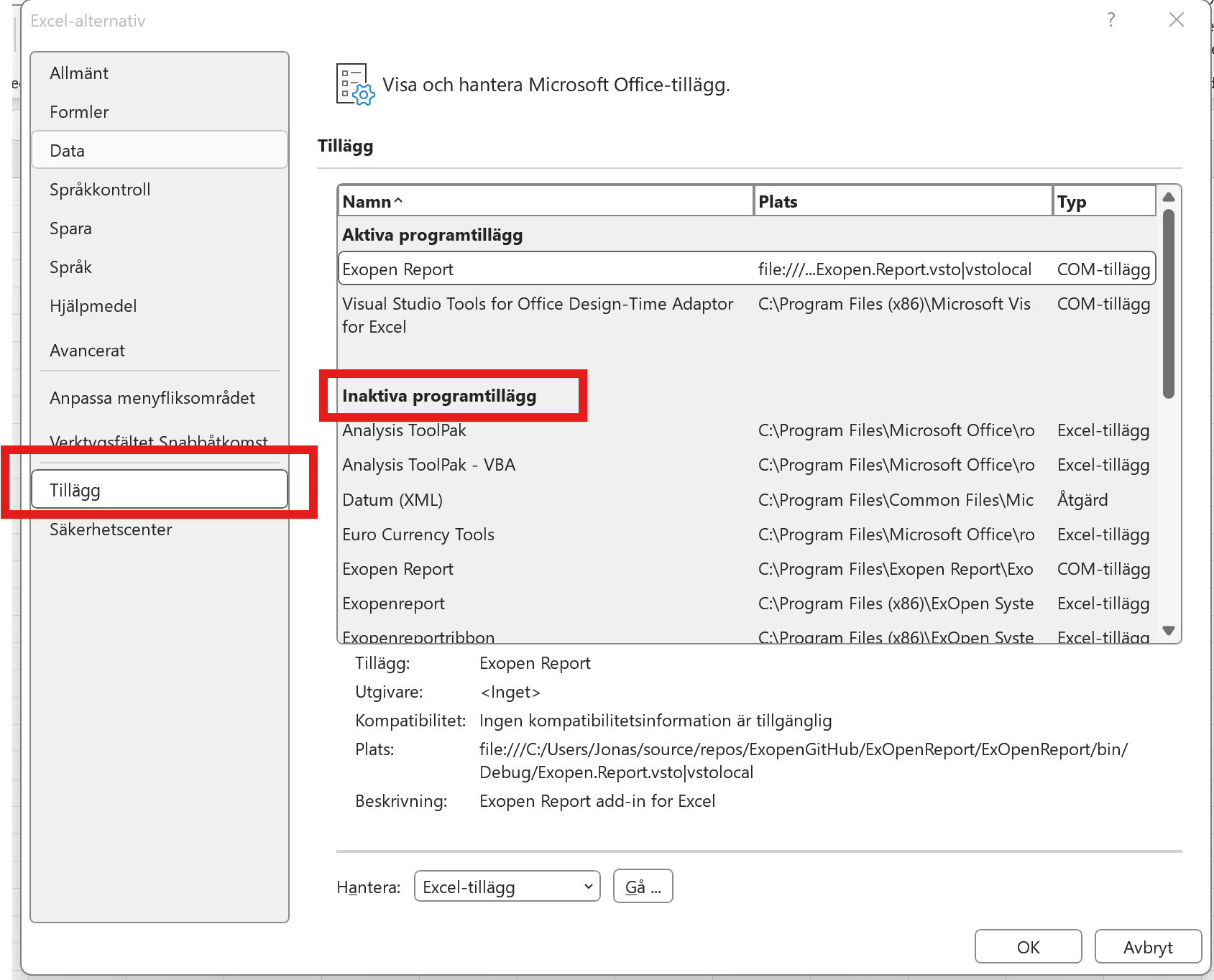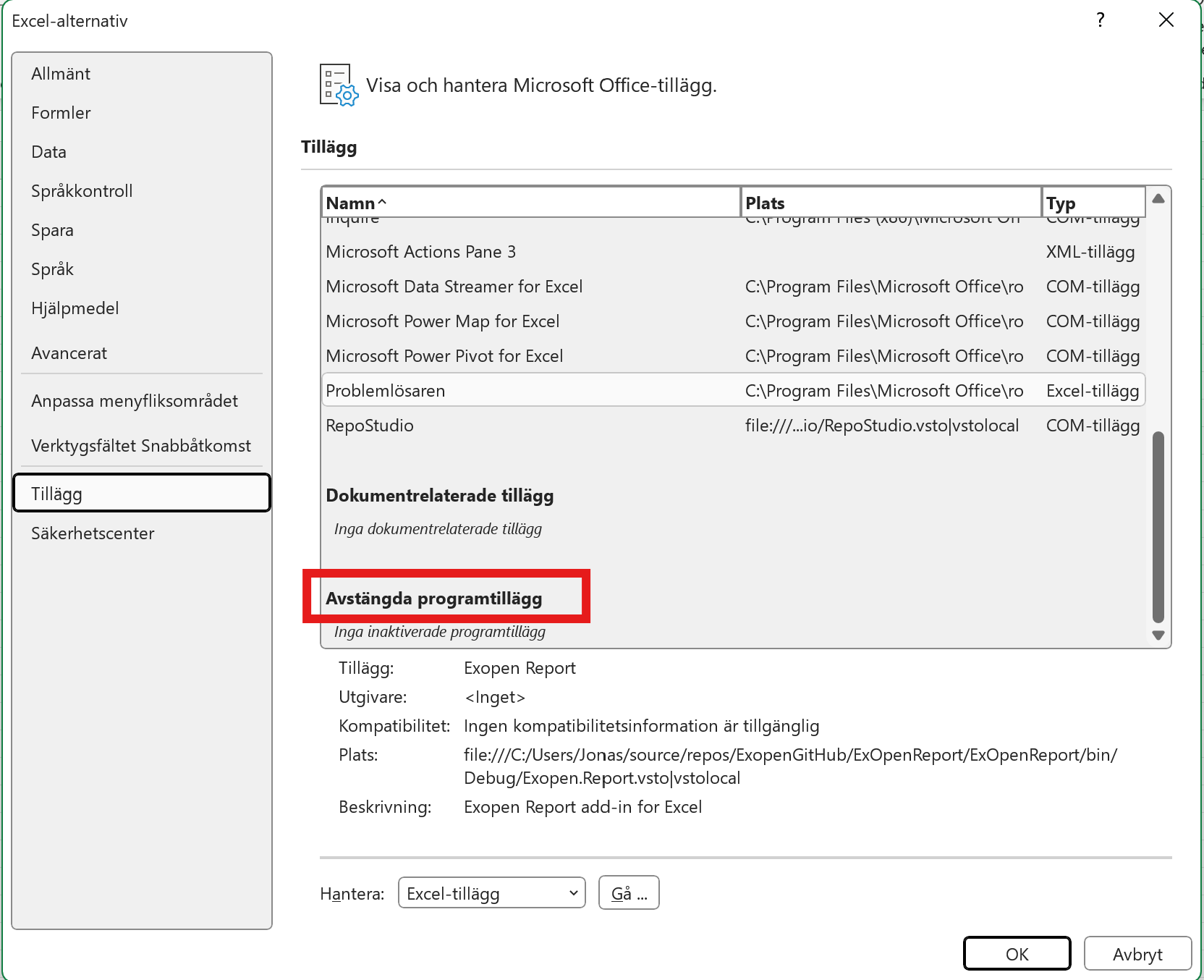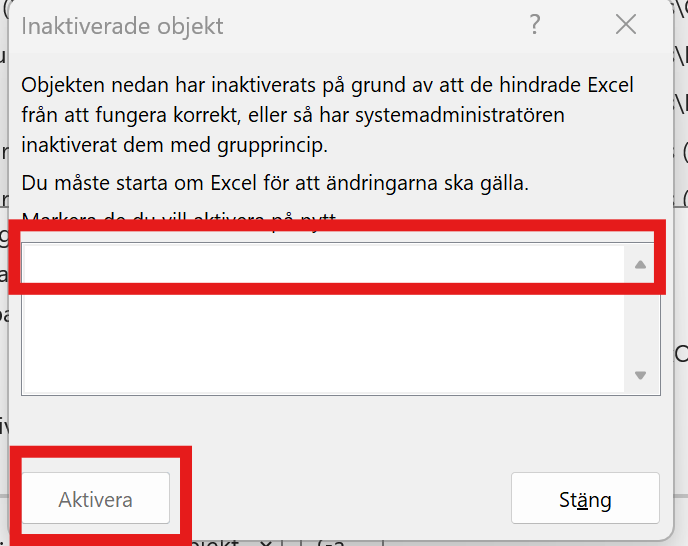Add-in Missing in Excel
Sometimes the Exopen Excel add-in can disappear from Excel, causing the entire Exopen menu to vanish.
This may happen if a process was interrupted and Excel has set the Exopen add-in to inactive.
Restore Add-in in Excel
-
Open the Add-in Manager by going to File in the main menu and then selecting Options at the bottom of the left-hand menu.
-
In the dialog, choose Add-ins from the left-hand menu, and check whether Exopen Report is listed under Inactive Application Add-ins.
-
If Exopen Report is not listed under inactive add-ins, check if it's listed under Disabled Application Add-ins at the bottom of the list.
Activate Inactive Application Add-ins
-
Select COM Add-ins in the Manage dropdown menu and click Go
-
Check the box next to Exopen Report and then click OK
Disabled Application Add-ins
-
Select Disabled Items in the Manage dropdown menu and click Go
-
Select Exopen Report and then click Enable