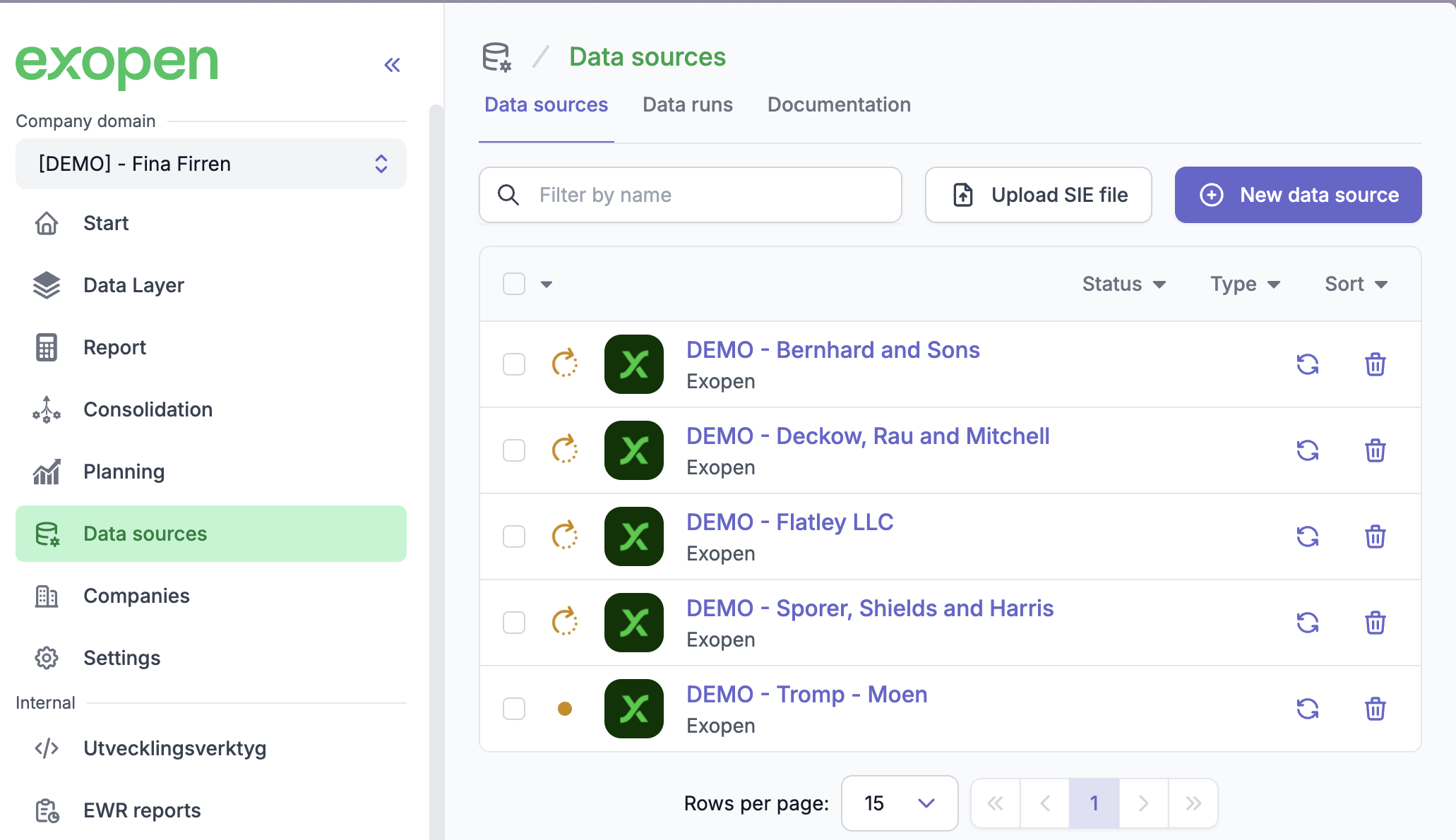Synchronize Data
Depending on which integration your data source is based on, your data is updated at different intervals, but all integrations are updated continuously throughout the day. If you want to report with newly entered data from your source systems, you can manually initiate a data synchronization.
To update and manage data sources, your must be logged in as a Company Administrator
-
Log in to Exopen's portal with your account
-
In the menu on the left, go to Data Sources
-
You can either click on the update button for a selected data source to update a specific one:
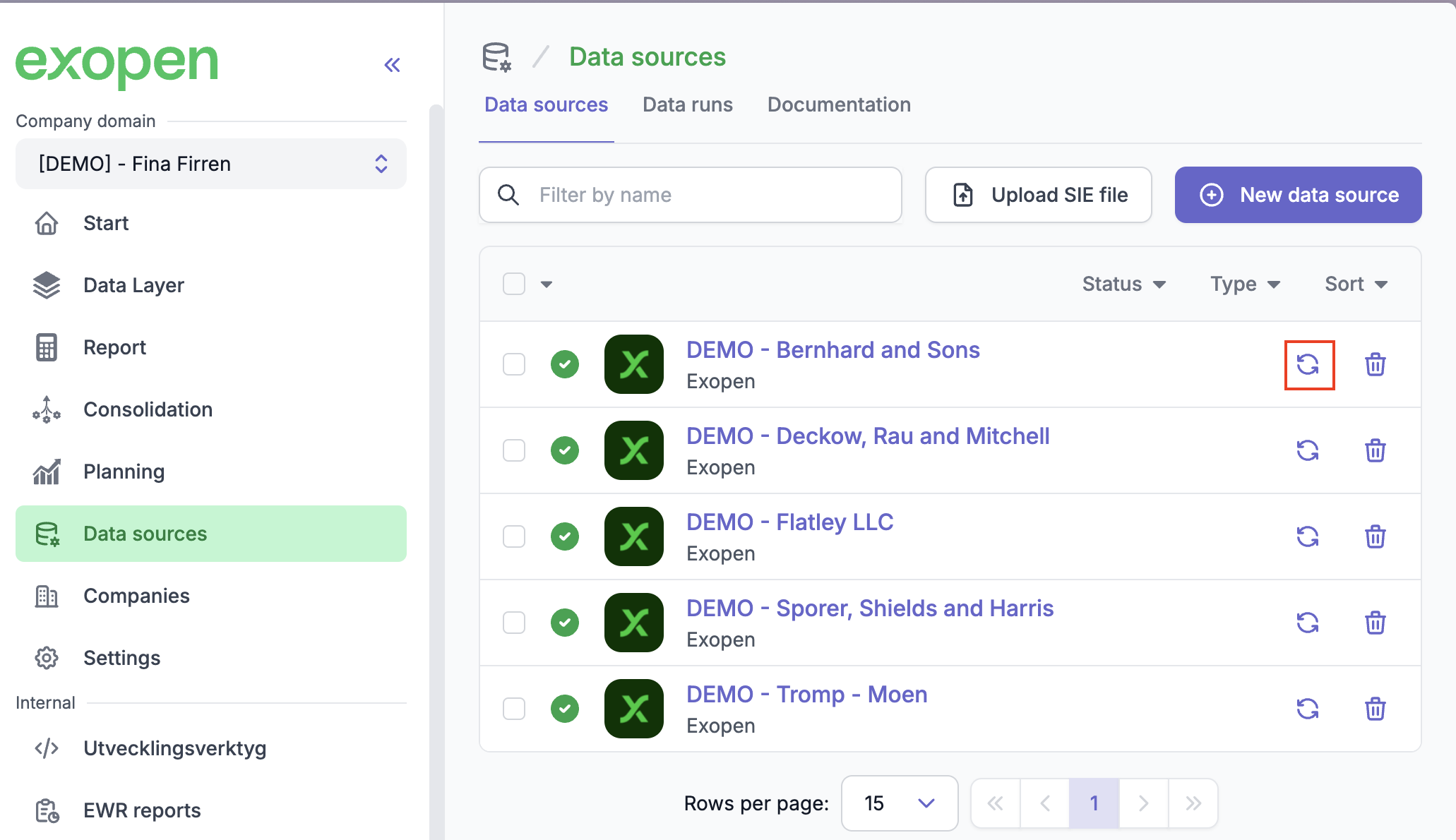
-
Or, if you want to update several at once, select one or all (by clicking at the top left) and then click on the update button for the selected data sources:
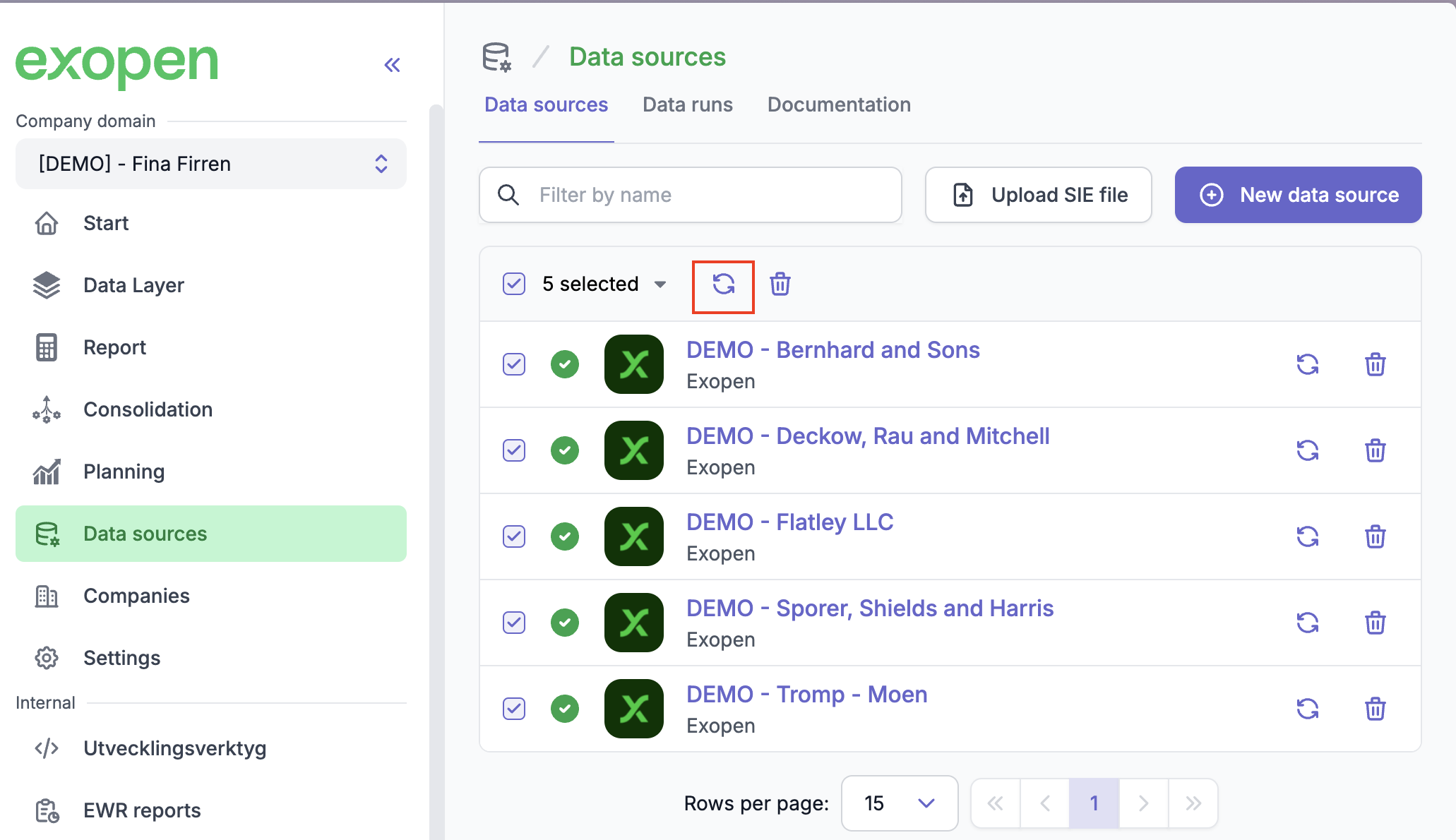
-
Your synchronizations will now start. Depending on the system and data, the time taken may vary, but the synchronization is normally completed within a minute. Once the synchronization is complete, the updated data has been fetched to our servers. Thereafter it may take another couple of minutes before the data is saved and updated to the customer database.