Microsoft SQL
To enable retrieval of your data stored with us, you can connect directly to your database to start querying and utilizing your data.
Retrieve User for Read Access
-
Log in to our portal with your username and password.
-
Go to the
Data Layerpage in the left menu. -
Under the
Database Connectionsection, you will find information about your read-only user.
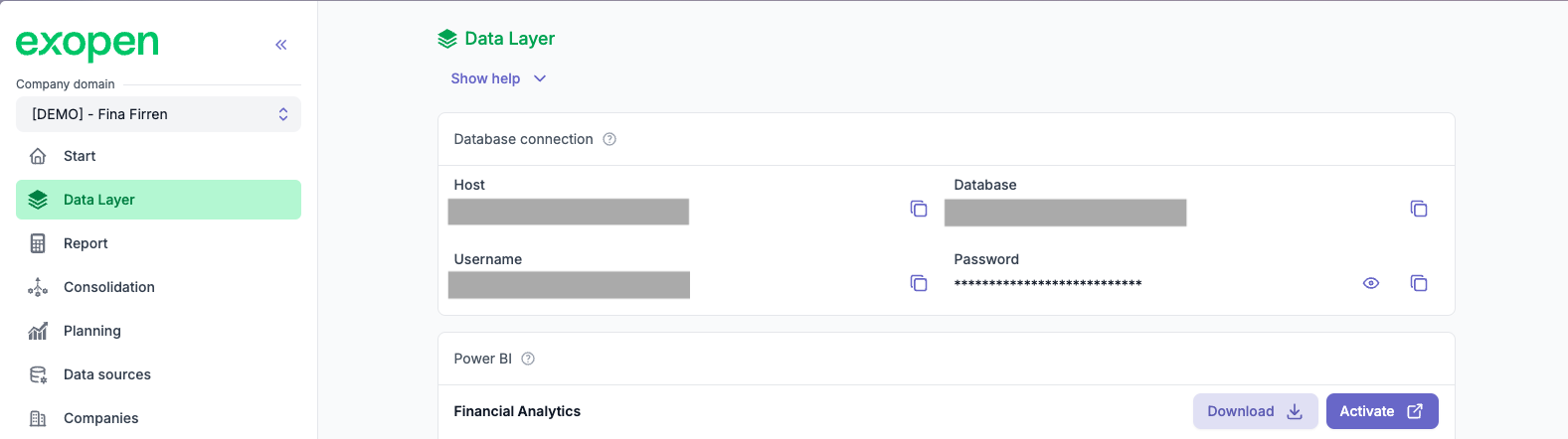
You must be a company administrator to view and retrieve the user credentials for your database.
Connect to Your Database
You can use this information to connect to your customer database in any way from any system.
Examples of systems for quickly connecting and exploring your data:
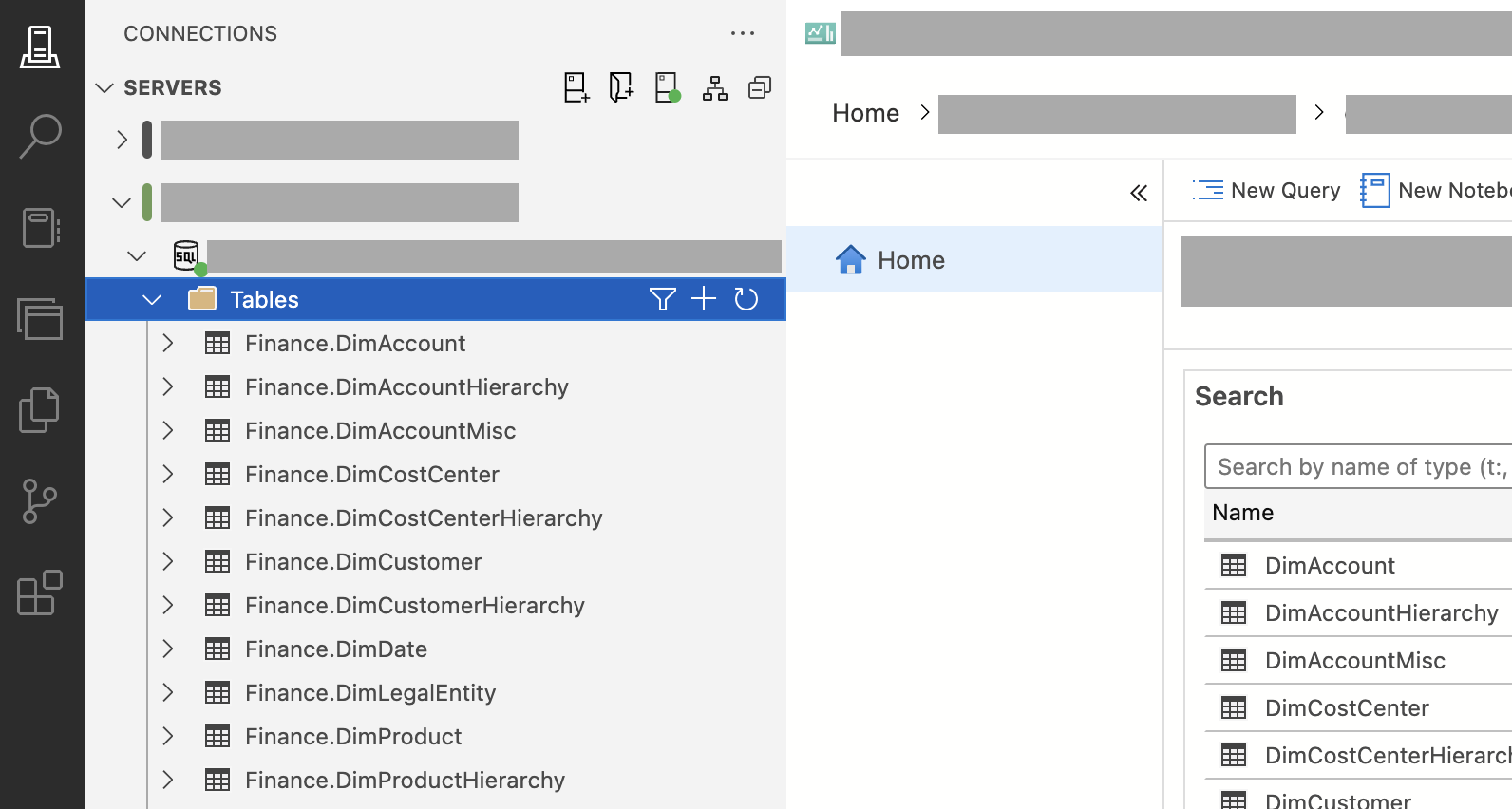
Backup customer database
If needed it is possible to easily create a backup file of the customer database. Easiest way is to use Microsoft SQL Server Management Studio and follow these steps:
-
Log in into Microsoft SQL Server Management Studio with the credentials found above
-
Right click your database and select
Tasks->Export Data-tier Application...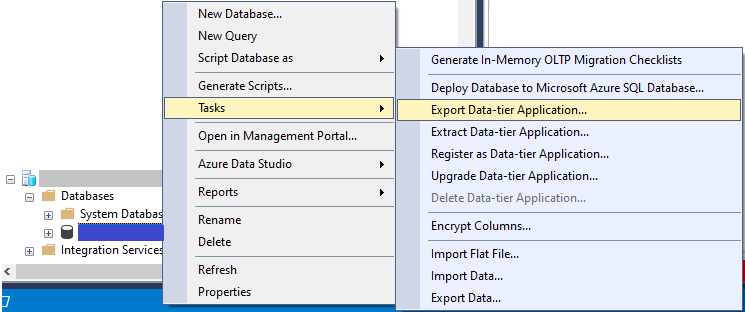
-
Choose file location under
Export settings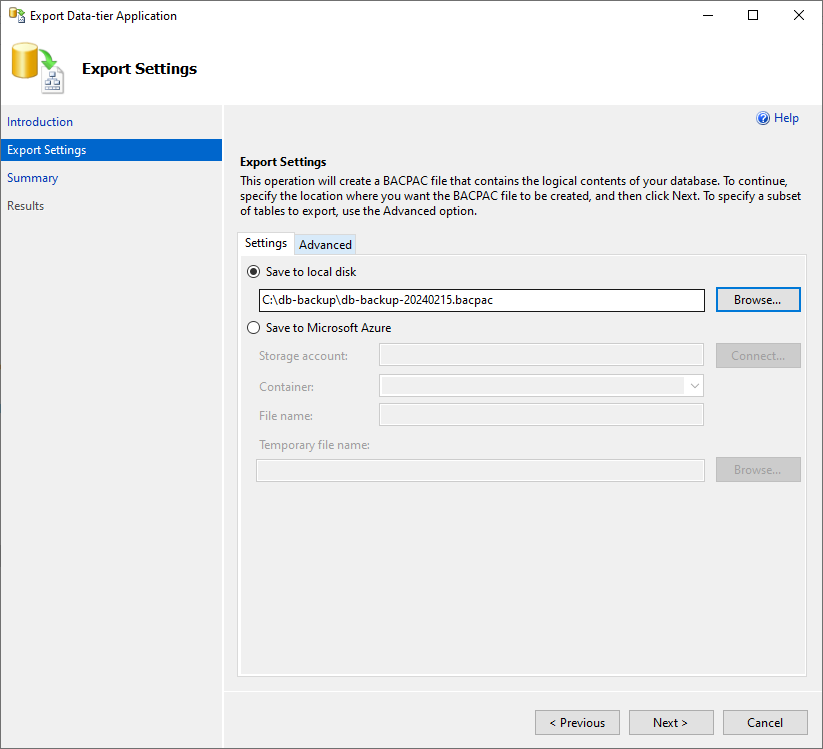
-
Confirm on next page by choosing
Finish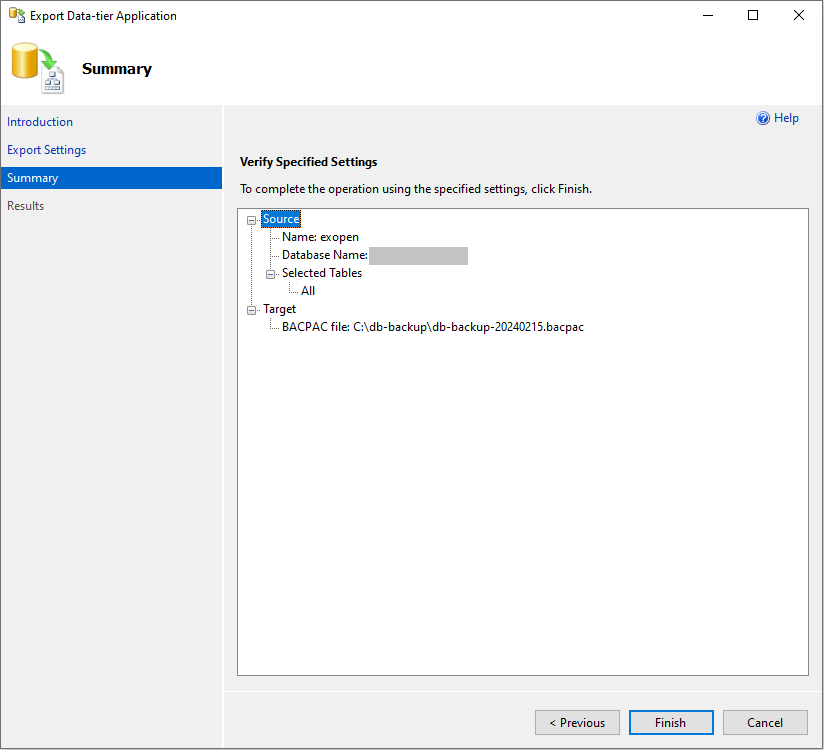
-
Done!